|
What's the Platinum-Gold Rule? Never heard of it? I hadn’t either until I ran across a blog post from Career Contessa, and it gave me a great idea! You’ve probably heard of the Golden Rule: Do unto others as you would have them do unto you. The Platinum Rule, Career Contessa explains, says to: Do unto others as they would want to be done to them. Learn more about how you can take it one step further with the Platinum-Gold Rule. Check out my video below. We'll be talking more about this and lots more at IAAP Summit 2022 in Nashville this July. If you can't see the video embedded above, just click here! Technology...
A recent customer service experience resulted in a light-bulb moment for me. In fact, it was the impetus behind the idea for my IAAP Summit 2022 presentation coming up in July: “Let the YOU Shine Through – Especially In Your Writing.”
Just imagine – I had called customer service for help with rescheduling an appointment. I pressed a number after listening to the prompts. I was asked to state my name and birthdate. I did. And then there was a pause. A really long pause. I started to wonder if maybe this wasn’t an automated system. Was it a real person on the other end? It hadn’t sounded like it, but then I thought I heard breathing on the other end of the line. I asked, “Hello?” A voice replied – still in a very neutral tone and pitch, “I’m still pulling up your account.” Human? Or robot? I still wasn’t sure. So I asked, “Is this a real person?” Then this woman (sort of) came to life – “Oh yes! I’m sorry the system is being so slow.” I was so embarrassed – and yet about to burst out laughing hysterically. I thought I had been on the phone with an automated system the whole time! The fact that she wasn’t a robot made the woman’s tone of voice even more surprising. Y’all, this was in my home state of MISSISSIPPI – our accents are anything but neutral! I apologized to the woman for being so brusque earlier and wished her a great day as we quickly sorted out my issue. The experience left me thinking – and laughing pretty hard, I must admit. We talk like robots when we think we’re talking to one – because we get better results. But we shouldn’t treat other people that way. We would use complete sentences. Address them by name. Ask how their day is going. Thank them for their help. Put some of our unique personality into the mix – and expect them to do the same. Unless you’re Tony Stark (or maybe Elon Musk), your interaction with robots is probably limited to devices like Siri and Alexa. Or worse, the phone systems that result in your yelling, “REPRESENTATIVE!” Our robots have yet to live up to the dream of Hollywood bots like C-3PO from Star Wars or Jarvis from Iron Man – bots that are both helpful and have their own unique personalities. Even the advanced bots that don’t speak English – BB-8 and R2-D2, for example – are full of character, and even charisma. They’re spoken to like people. People with feelings. They’re not treated like mere bits and bytes. The same principles should apply to your writing. Whether it’s in your work emails, cover letters for a new job, or a bio you’ve written for a speaking event – those written words are a critical tool for setting yourself apart in all the best ways. Write as if there’s another person on the receiving end – because there is! Wouldn’t you want to be treated the same? And don’t you want to sound like a person (not a robot)? A person who is skilled and capable as well as caring and empathetic? Don’t write like a junkyard droid. What values make you feel like you? What values do you want called to mind when others think about you? Are those values showing up in your writing? If not, what’s to set you apart from all the other “drones?” Think about what gap might exist between the values you’d like to be showcasing and the ones you’re actually conveying. I look forward to expanding this discussion with you and working through some tactics for closing the gap at IAAP Summit 2022! Check out our latest post on LinkedIn with a great #TypoTuesday moment inspired by Top Gun: Maverick (AWESOME movie, by the way!).
The holidays are just around the corner! Are you already planning your family's holiday cards? With so many beautiful templates, high-quality cardstock, and online services, your task of designing and mailing holiday cards is a cinch. Be sure to give yourself the gift of accuracy. Ensure your family’s name is presented correctly on your cards. Hint: There should never be an apostrophe! Read on below to learn how to portray your name on your cards correctly. Holiday cards list your family as a plural proper noun – not a possessive proper noun (even if you are ready to hoard some holiday cookies possessively!). Many last names often just need an s added to the end. Some names, however, get a different treatment:
Take a look at a few examples of correct and incorrect plural proper last names, as well as some alternate approaches. Oh, and by the way, it’s Happy Holidays – not Happy Holiday’s! CORRECT Anderson = The Andersons King = The Kings Jones = The Joneses Berry = The Berrys Gonzalez = The Gonzalezes MacInnes = The MacInneses Felix = The Felixes Thibodeaux = The Thibodeauxs ALTERNATES Thibodeaux = The Thibodeaux Family INCORRECT The Anderson’s and The Andersones The Berry’s, The Berryes, The Berries, and The Berrys The Gonzalez’s and The Gonzalez’es The Jones’es, The Jones’, and The Jones’s The King’s The MacInnes’, The MacInnes’es, and The MacInnes’s The Thibodeauxes and The Thibodeaux’s Wishing you peace, love, joy, and grammar cheer! Executive assistants and admin professionals, I hope to see you in Nashville next summer for the IAAP Summit conference!
We've all sent embarrassing emails, right? Maybe you spelled your boss' name or your client's name wrong, or accidentally hit send before you were ready. Check out Luminary Works' latest video with an easy tip—regardless of what email program you use—to help you avoid these "oops" moments. If you like what you see, check out Luminary Works' proofreading workshops. You'll learn advanced tips for Microsoft Word, Outlook, Gmail, and Google Docs, plus other personal habits like this one to save you from typos and grammatical mistakes. Do you love listening to music while you’re working? I sure do. Not only does it help keep me awake but it can help set the mood if I need a certain mindset. Unfortunately, my favorite music can be distracting. Whether it’s Darius Rucker, Chris Stapleton, Mose Allison, or 70s disco tunes, it’s easy for me to concentrate more on the song lyrics than on my proofreading and copyediting projects. Being distracted when you bill by the hour doesn’t work and isn’t fair to clients. Luckily, there’s a simple solution. All I had to do was create some awesome playlists—with instrumental music. Mine are on Pandora and Spotify. They’re perfect for those times when I need to focus, whether it’s for my clients or this blog post. Don’t mistake instrumental for only classical tunes, although I do enjoy Chopin. There are so many lyric-less options! Here are a few of my favorites:
Want to know what else works for me? Sometimes I turn on sports or a news station that I’m not interested in. For me, it’s often sports on ESPN or hardcore economics on Bloomberg. The sound serves as the perfect background noise. Podcasts and foreign language stations also work well. As long as the voices are pleasant and neutrally-toned, it’s easy to stay engaged with my work without letting the content interfere. Give some of these playlists a whirl. See if any work for you to pump up your productivity, minus those distracting lyrics! Enjoy! Let Your Invitation Shine Just as Brightly as the Event Itself. Planning an event is a lot of work. There are so many details to nail down, and you want to ensure your shindig is a hit with your customers, prospects, as well as your internal stakeholders. I’ve stumbled across several event invitations recently that needed help in a certain area: you probably guessed it, proofreading! On more than one occasion, I’ve encountered this content boo-boo: “The event will have 17 dishes, 17 pairings and 3 cocktails from some of Atlanta’s best restaurants and bars. Get you tickets now before they’re all gone!” Get you tickets now… Oops, the “r” is missing from “your.” And you know what? This isn’t the first time I’ve seen this error on event invites. Get you tickets seems to be trending in the needs-proofreading department. Mistakes like this can be difficult for some people to excuse because they’re so obvious. Let’s put this error to the test with three document editors: Microsoft Word When I typed this sentence in Microsoft Word and ran Spelling & Grammar Check (with the enhanced settings, of course, that I teach in my Proofreading Workshops), it did not catch this mistake. That’s right, Microsoft Word told me that Get you tickets now is totally fine. Big fail. Grammarly If the author of this email had used Grammarly, they would have caught the boo-boo. They would also see the handy explanation about the “possibly confused word.” I’m a big fan of Grammarly. It’s not perfect, but it’s usually better than Microsoft Word. Google Docs
Unfortunately, Google Docs doesn’t excel at catching grammar mistakes, including misused words. I wasn’t surprised when Google Docs told me this sentence was correct after running Spelling Check. The two extensions I often use with Google Docs also overlooked this problem. Big fail on such a simple error. Weirdly enough, one of the extensions identified the problem (and offered the correct suggestion) ONLY when I also misspelled tickets. Make Your Event Invitation Perfect! Next time you’re planning an event, take the extra step to proofread your invitations and promotions. Whether you’re printing beautiful cardstock invitations or sending an email blast, double-check for perfect prose. Run spell check in Microsoft Word AND Grammarly—or hire a professional proofreader. Luminary Works is always ready to assist you with your proofreading needs. Also be sure to spell your company’s name correctly—unfortunately, I’ve seen that mistake, too! Have you ever wished you had a superpower? Wouldn’t it be amazing if you could fly? Or be in two places at once? As an administrative professional, you need a collection of superpowers to excel. One of your superpowers needs to be proofreading. As a professional proofreader and communications professional, I’ve seen numerous content errors—ranging from silly and commonplace to wildly embarrassing. In truly terrible cases, proofing errors can damage companies’ reputations or cost people their jobs. Developing Your Proofreading Superpowers For administrative professionals, there’s good news. At the IAAP CAPstone 2018 conference, I’ll teach you how to use advanced software settings for Microsoft Word and Microsoft Outlook to enhance your proofreading capabilities. If you’ve never explored each program’s settings and preferences, you are missing out! Customizing your software instead of sticking with the defaults—well, it makes all the difference. You’ll also learn some amazing personal habits as well as software add-ons that will transform you into a Superhuman Proofreader. You’ll be able to use your newfound knowledge immediately. Proofreading Tip #1 In fact, let's cover Proofreading Tip #1 right now. This personal habit will help you with your emails, and it’s easy to develop. Even better, it doesn't matter which email program you use—and it’s free. The next time you start to email someone, skip the To, CC, and BCC fields. That's right—leave them blank while you fill out the subject line and compose your message. This tip repeatedly saves the day because it's impossible to send an email that you haven’t addressed. Filling out the recipients last affords you plenty of time to run spell check or review once more before you click Send. This habit has helped me time and again, whether I had misspelled my client’s name or missed a simple but glaring typo. Prep for Your CAP Certification (Domain 2, Outcomes 1–3) This session will help administrative professionals prepare for the CAP Certification. We will be focusing on proofreading technologies for the modern professional. You can use what you learn in this session at any job or any employer, regardless of their style. Whether you’re working for a prestigious law firm or a local craft brewery or freelancing as a virtual admin, you’ll be able to use these tips like the rockstar administrative professional you are. Supercharge Your Proofreading Skills Don’t miss this great opportunity to expand your skills and make proofreading one of your superpowers! Register to attend IAAP’s CAPstone conference, March 5-7, 2018, in Atlanta, Georgia: iaap-capstone.org It's 2018. Time to make those New Year's resolutions.
You could resolve to Power Up Your Proofreading Skills! Avoid those glaring typos before you hit "Send," click "Publish," etc. with a proofreading workshop with Luminary Works. We have several workshops coming up. These are members-only for the Atlanta coworking spaces listed below. We're in the process of planning additional workshops that the general public can register for—stay tuned!
|
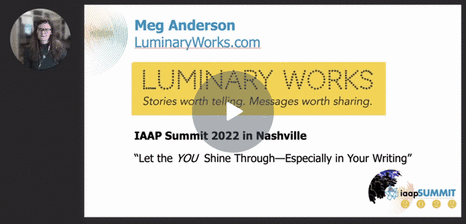
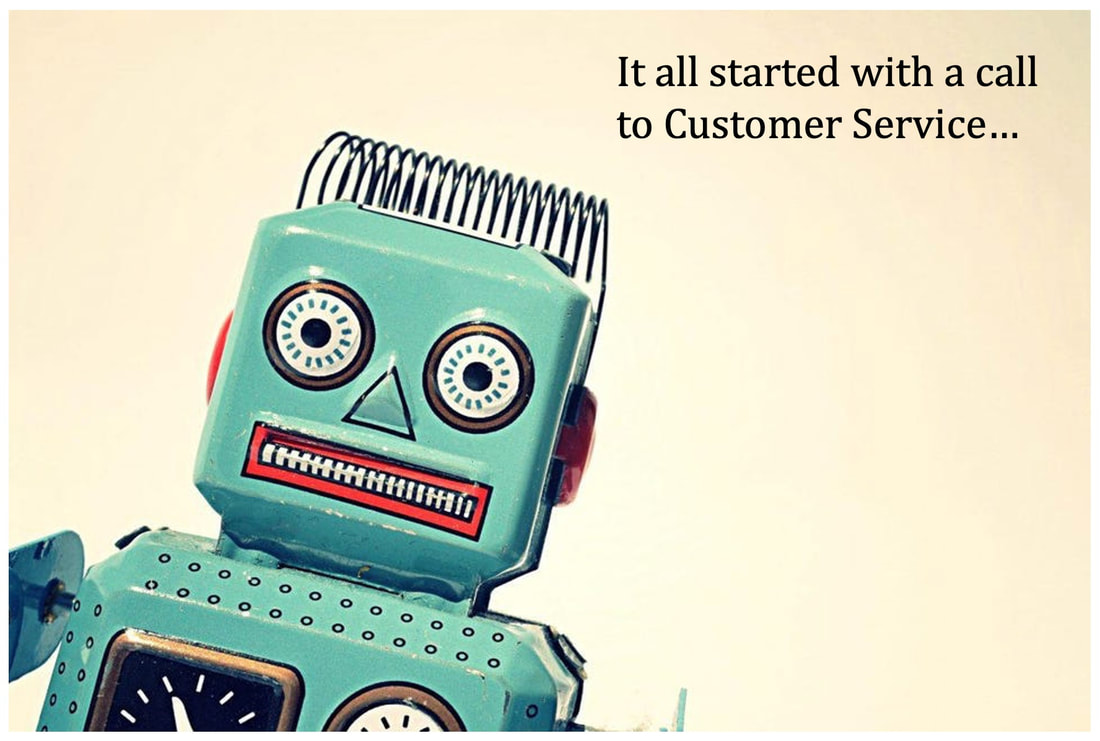
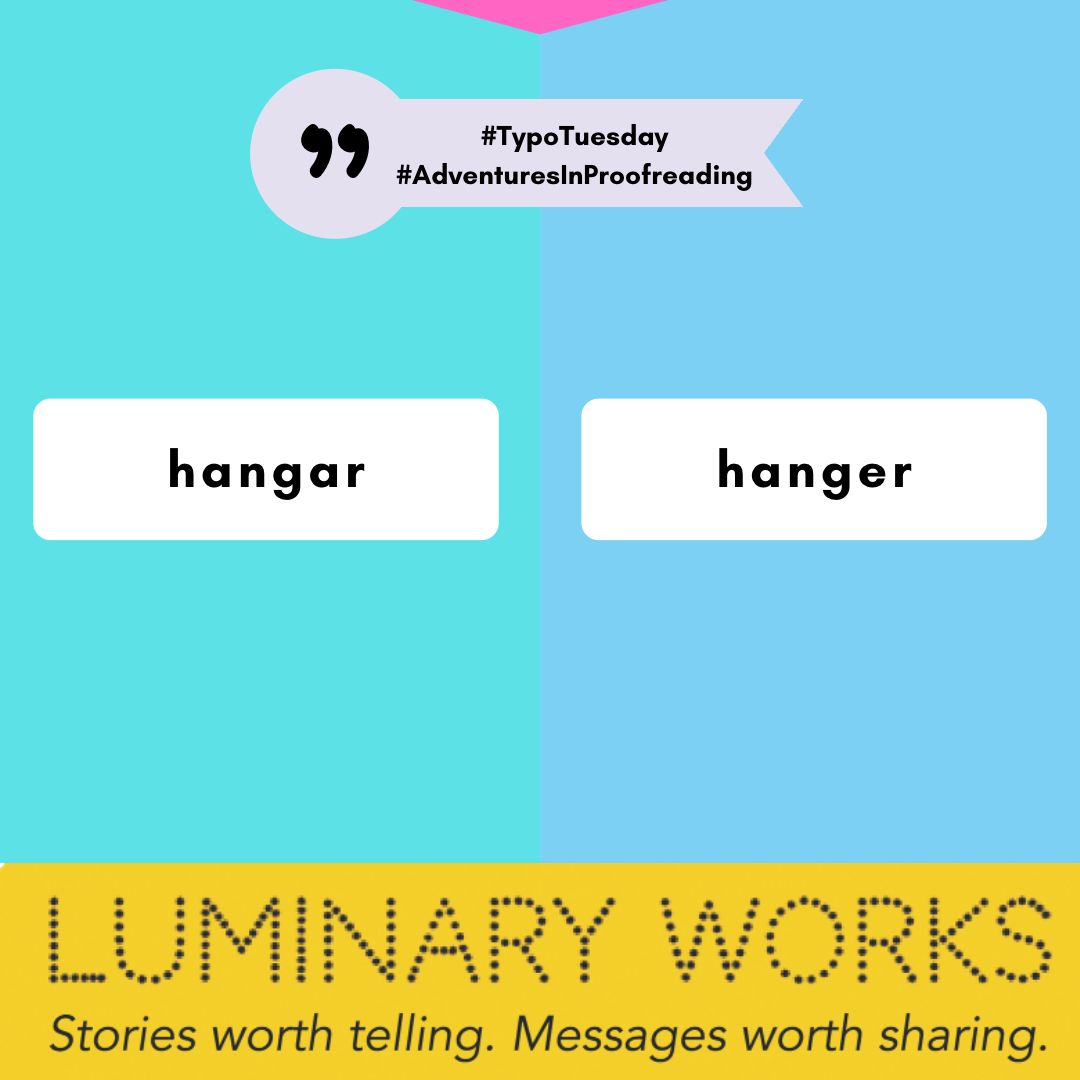
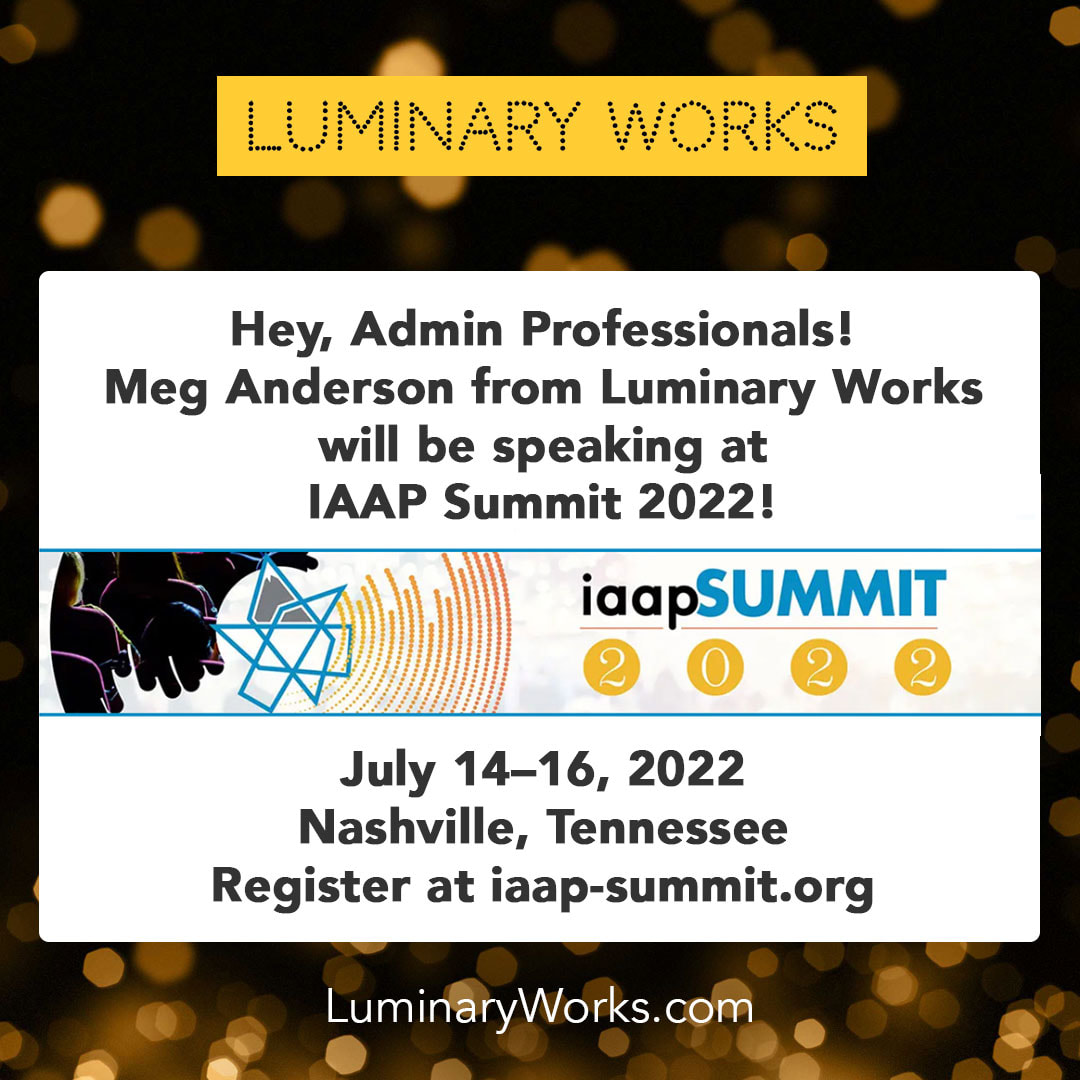


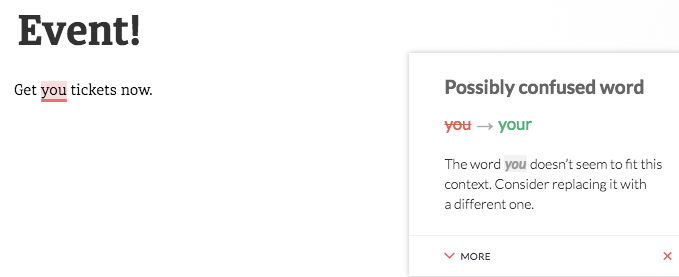
 RSS Feed
RSS Feed